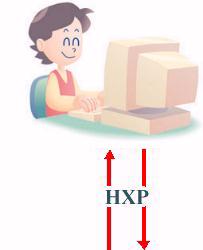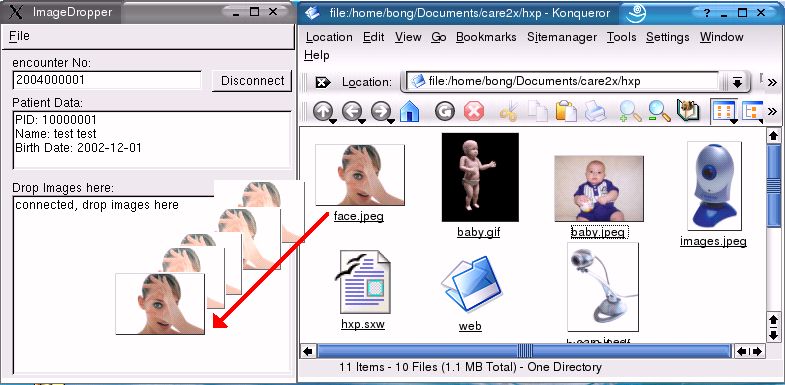|
English  |
|
|
Uploading images via drag-&-drop to iPath Telemedicine Developer: Kurt Brauchli <kurt.brauchli(at)unibas.ch>
The stand alone client shown above is available as either a python script (for all platforms) or an all-in-one Windows® executable. To test the HXP image uploader please download the client from here: ImageGrab_HXP-0.2.zip or ImageGrab_HXP-0.2.py If you want to test the camera image capture feature please click here : cam capture. Please take note that this client currently only uses the TWAIN driver so you can only test the camera capture on Windows® platforms. If you use Linux or another platform, you can still use the drag-&-drop feature and please read further below. How to use the client to upload images via drag-&-drop?
Where do the images go?
What encounter numbers are available from that HIS?
8 9 10 11 If you enter a number which is not available in the remote server, the client will still display "connected" but the upload will fail. This is due to the fact that the client does not do error-checking yet. What is the URL of the HXP server that receives the images?
How can I verify the uploaded images?
How many procedure calls are being used in this client and which ones?
I see iPath everywhere in the demos. Is HXP a subpart of iPath ?
Can I also capture an image with a camera?
Credits to Kurt Brauchli for developing this client.
|
|