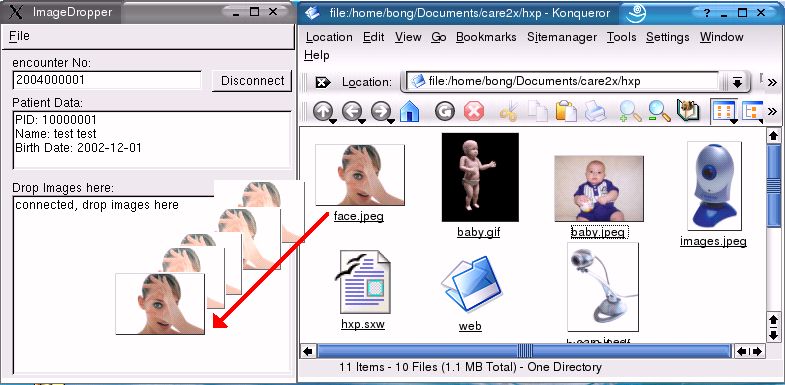|
Stand alone client for uploading images via drag-&-drop
Developer: Kurt Brauchli <kurt.brauchli(at)unibas.ch>

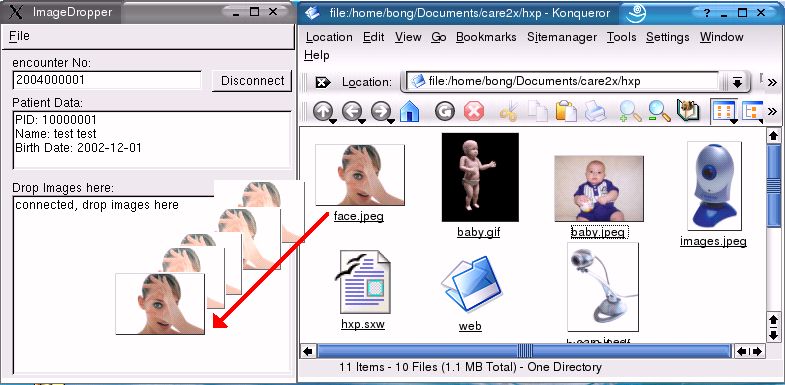
The stand alone client shown above is available as either a python script (for all platforms) or an all-in-one Windows® executable.
To test the HXP image uploader please download the client from here:
hxp_imagegrab_0.2_py
or for Windows
hxp_imagegrab_0.2_win
If you want to test the camera image capture feature please click here : cam capture.
Please take note that this client currently only uses the TWAIN driver so you can only test the camera capture on Windows® platforms.
If you use Linux or another platform, you can still use the drag-&-drop feature and please read further below.
How to use the client to upload images via drag-&-drop?
- Download the HXP client (either python script or Windows exe).
- Extract the files to a directory
- Start the ImageGrab_HXP-0.2.py (or ImageGrab_HXP.exe for Windows)
- On the menu, choose "Mode" and select "Car2x.net Encounter".
- Enter an encounter number in the "encounter No." input (e.g. 2004000001)
- Click "Connect". When prompted, enter username = "hxp" and password = "hxp".
- When the encounter is found, some basic patient data will be displayed on the "server response" box.
- Drag and drop the image to the "Drop images here:" block. You can also drag several images at once.
- The upload progress will be shown.
- After a successfull upload, an "OK" will be shown.
Where do the images go?
What encounter numbers are available from that HIS?
2004000000
2004000001
2004500000
2004500001
2004500002
2004500003
2004500005
If you enter a number which is not available in the remote server, the client will still display "connected" but the upload will fail. This is due to the fact that
the client does not do error-checking yet.
What is the URL of the HXP server that receives the images?
http://207.44.195.231/~care2x/foundry/modules/hxp/server.php
How can I verify the uploaded images?
- Go to the remote HIS at http://207.44.195.231/~care2x/foundry/ .
- From the left menu, choose "Login". Login with username = "demo" and password = "demo".
- From the left menu, choose "Admission".
- Click on the "Search" middle tab just above the blue horizontal border.
- Enter the encounter number that you used during the upload (e.g 2004500000) and click "search" button.
- The admission data will be displayed.
- On the right menu, locate the "Charts folder" link beside that tiny green "folder" icon.
- Click the "Charts folder" link and a window pops up showing a rough simulation of a charts folder.
- On the simulated folder, locate the "Photos" button and click it.
- The thumbnails will be shown. Click on a thumbnail to display the larger version.
By the way, you can also enter comments, diagnoses, remarks for each image on this module.
Clicking the "Help" button everywhere can also help.
I found the "Mode" => "Person" on the client's menu. Can I upload an image for a person and what
numbers are needed?
Whats the difference between Mode=>encounter and Mode=>person ?
How many procedure calls are being used in this client and which ones?
Only 2 for each mode. (4 in total)
- Person.Infostring
- Person.Image.Add
- Encounter.Infostring
- EMR.Image.Add
I see Care2x everywhere in the demos. Is HXP a subpart of Care2x ?
No. HXP is a project of its own. You see care2x here because the current demos were created by the care2x group. It should change when other projects (e.g.
iPath, OIO, Freemed, and co.) start running their own HXP demos. These demo pages will be revised once other demos become available.
Can I also capture an image with a camera?
Credits to Kurt Brauchli for developing this client.
|